Scratch
Scratch combines multi-media and animation with a visual programming language.
Programming language: SCRATCH http://scratch.mit.edu/
Download software: Scratch version 2.0 runs right in a web browser at the url address http://scratch.mit.edu/projects/editor/, so there is nothing to download. You can program in Scratch right in the browser from this url. However, this requires an internet connection when you program or run.
If you require a stand-alone version (e.g. if you need to program or run without an internet connection), then you will have to download a version. The Scratch 2.0 stand-alone editor is available as a beta version from http://scratch.mit.edu/scratch2download/.
Cost: Free
Instructions to setup software: Download code version 1.4; run setup (installation directions are on download url), or run version 2.0 directly in browser with no download required.
Hardware requirements: PC, Mac
Operating systems supported: Win, Mac, Linux
Difficulty level: 1 out of 5
TRY IT!
1. Launch Scratch
2. You will see the programming palette

3. From the variables tab create two variables “degreeF” and “degreeC”
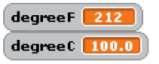
4. From the program commands window, drag the icons for the program steps into the program area. The available programming steps are on four separate tabs. “Yellow” icons represent control flow. “Orange” icons represent variables and operations on variables. “Dark Blue” icons represent actions and motions for the animated figure, and “Green” icons represent operations on variables and within control steps.
5. Enter the statements for the temperature conversion program below by dragging the icons from the program commands tab into the statement area.
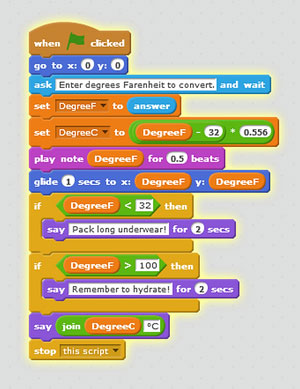
6. Run the program by clicking on the green flag.
7. You should see a text box appear below the sprite. Enter the temperature that you want to convert.
8. Optionally, simply load this Scratch file and run it!
ABOUT THE PROGRAM — A WALK THROUGH
The yellow box starts the program. All other steps follow this block.
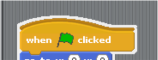
The next statement prompts the user for input and reads the value.
![]()
These statements convert the temperature.
![]()
The next statement plays a note for 0.5 beats. The pitch of the beat is tuned to the degree F.
The dark blue statement moves the sprite.
![]()
The next statements check the temperature.
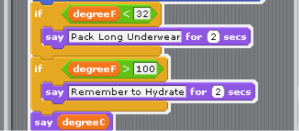
The last line terminates the program.
![]()
TRY THIS
1. Change the temperatures used in the decisions – change the lower temperature from 60 to 30 degrees, for example.
2. Add some statements to have the sprite make a sound.
3. Create a new temperature range from 30 to 60 degrees and have it display – “Bring hat and gloves!”
4. Change the wording of the phrases.
5. Add another text input – ask for the wind speed, for example.
6. Add some conditional statements that evaluate the wind chill factor.
7. Add some text to display the wind chill result
LEARN MORE
http://scratch.mit.edu/ — Great tutorials and 100’s of working examples and source code
RESOURCES, TIPS, TRICKS AND HINTS
The feature programs area on the Scratch website contains really cool programs. http://scratch.mit.edu/explore/projects/featured
You can share your programs on the Scratch website.
this works but you do need to download the music thingy, its a little thing in the bottom left corner
You don’t have to download it, it is just a built-in Scratch extension.
They need to update it because it is not working with the latest verson of Scratch.
I have been using this for a while but you may want to update that to scratch 3.0
Very easy and simple.
what would be the environment?
awesome.
The name is a scratch account I use with my friends. we have about 16 different games, and videos
Been using it for a while.
amazing software
Scratch is awesome
Scratch is a great starting language. It is graphical, and can help you “think like a programmer”